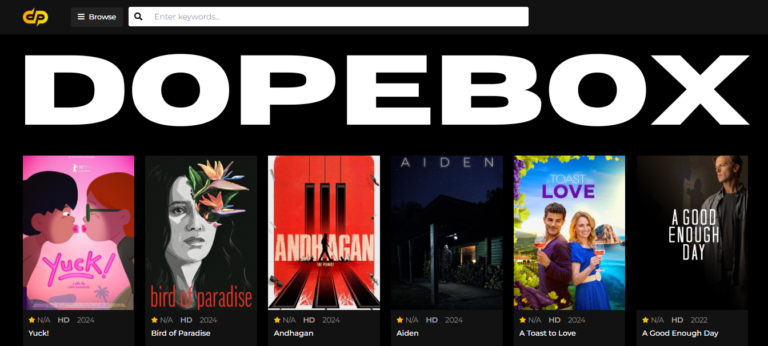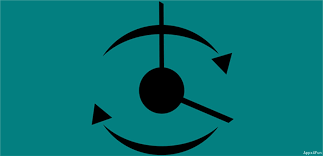
The PowerShell command Install-Module -Name Microsoft.DiagnosticDataViewer -RequiredVersion 2.0.0.0 is an essential tool for developers, IT professionals, and advanced Windows users who need to monitor and analyze diagnostic data collected by their systems. This article provides a comprehensive guide to understanding, installing, and using the Microsoft.DiagnosticDataViewer module.
What Is Microsoft.DiagnosticDataViewer?
The Microsoft Diagnostic Data Viewer is a module designed to give users visibility into the diagnostic data that Windows collects. As part of Microsoft’s effort to be transparent about data privacy, this tool allows users to view, analyze, and manage the telemetry data stored on their devices.
Why Is It Important?
- Transparency: Users can examine the data that Microsoft collects for troubleshooting, product improvement, and analytics.
- Compliance: For organizations bound by strict data governance rules, this module is essential to ensure compliance with privacy standards.
- Debugging: Developers can use the tool to analyze diagnostic logs, making it easier to identify potential issues.
Overview of the Command
Breaking Down the Command
The command Install-Module -Name Microsoft.DiagnosticDataViewer -RequiredVersion 2.0.0.0 is a PowerShell instruction to install version 2.0.0.0 of the Diagnostic Data Viewer module.
- Install-Module: The cmdlet used to install modules from the PowerShell Gallery or other repositories.
- -Name: Specifies the name of the module, in this case, Microsoft.DiagnosticDataViewer.
- -RequiredVersion: Ensures that a specific version (2.0.0.0) of the module is installed, preventing version conflicts.
How to Install the Microsoft.DiagnosticDataViewer Module
To successfully execute this command, you must ensure your system meets the prerequisites and follow a structured installation process.
Prerequisites
- Windows 10 or Later: The module is designed for Windows operating systems that support the Diagnostic Data Viewer.
PowerShell Version 5.1 or Later: Ensure your PowerShell environment is up-to-date. Use the following command to check your version:
powershell
Copy code
$PSVersionTable.PSVersion
- Administrative Privileges: Running the Install-Module command requires administrative rights.
Installation Steps
- Open PowerShell
Launch PowerShell as an administrator. You can do this by searching for “PowerShell” in the Start menu, right-clicking, and selecting “Run as Administrator.”
Update PowerShellGet and NuGet
Ensure you have the latest versions of PowerShellGet and NuGet providers installed. Run:
powershell
Copy code
Install-Module -Name PowerShellGet -Force -AllowClobber
Install-PackageProvider -Name NuGet -Force
Install the Module
Execute the command:
powershell
Copy code
Install-Module -Name Microsoft.DiagnosticDataViewer -RequiredVersion 2.0.0.0
Verify Installation
After installation, confirm the module is installed using:
powershell
Copy code
Get-Module -Name Microsoft.DiagnosticDataViewer -ListAvailable
How to Use the Diagnostic Data Viewer Module
Once the module is installed, it can be used to analyze and manage diagnostic data. Below are some key steps to get started:
Launching the Viewer
To open the Diagnostic Data Viewer, you can use the graphical interface or run the following command in PowerShell:
powershell
Copy code
Start-Process Microsoft.DiagnosticDataViewer
Key Features
- View Diagnostic Data
Use the tool to explore the types of data collected, such as:- Application data
- Device connectivity
- System performance metrics
- Filter Data
Apply filters to focus on specific data categories, such as errors, warnings, or informational logs.
Export Data
Export diagnostic data to a file for further analysis or sharing:
powershell
Copy code
Export-DiagnosticData -Path “C:\Path\To\Save\File.json”
- Analyze Logs
Integrate the data with external tools for deeper analysis, like Power BI or Excel.
Troubleshooting Common Issues
Issue: Module Not Found
If the module isn’t found in the repository, ensure that the PowerShell Gallery is registered as a trusted source:
powershell
Copy code
Set-PSRepository -Name “PSGallery” -InstallationPolicy Trusted
Issue: Permission Denied
Run PowerShell as an administrator. If the issue persists, check your user account permissions.
Issue: Version Conflict
If you already have a different version installed, uninstall it before proceeding:
powershell
Copy code
Uninstall-Module -Name Microsoft.DiagnosticDataViewer
Why Use Version 2.0.0.0?
The RequiredVersion flag specifies the exact version of the module you want to install. Version 2.0.0.0 might offer:
- New features not available in earlier versions.
- Improved performance and bug fixes.
- Compatibility with updated Windows diagnostic frameworks.
Conclusion
The command Install-Module -Name Microsoft.DiagnosticDataViewer -RequiredVersion 2.0.0.0 is a powerful tool for users who want to take control of their diagnostic data. Whether you’re a developer debugging applications, an IT administrator ensuring compliance, or a privacy-conscious user, this module provides invaluable insights into the data collected by your Windows system.
By following the steps outlined in this guide, you can install, use, and troubleshoot the Microsoft.DiagnosticDataViewer module effectively, ensuring a seamless experience while managing your system’s diagnostic data.